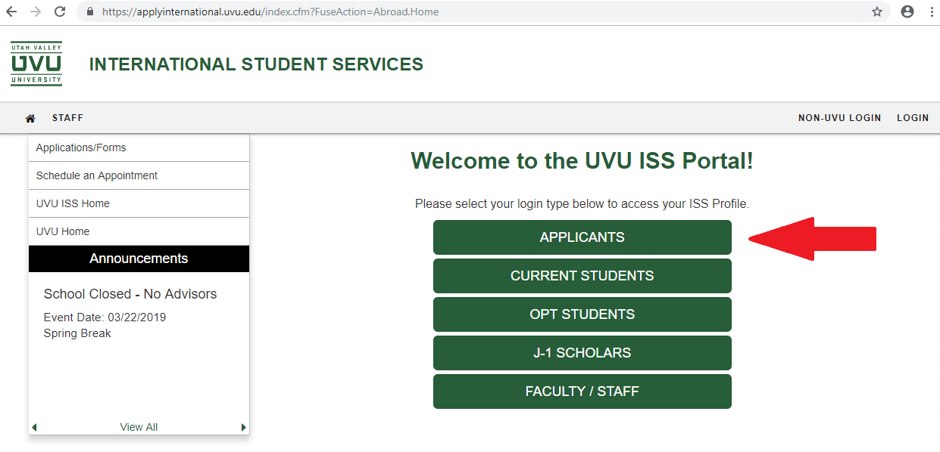
This article will assist international students in completing an International Admissions New Student Application. This application is for new prospective students outside of the U.S. who require an F-1 visa to attend.
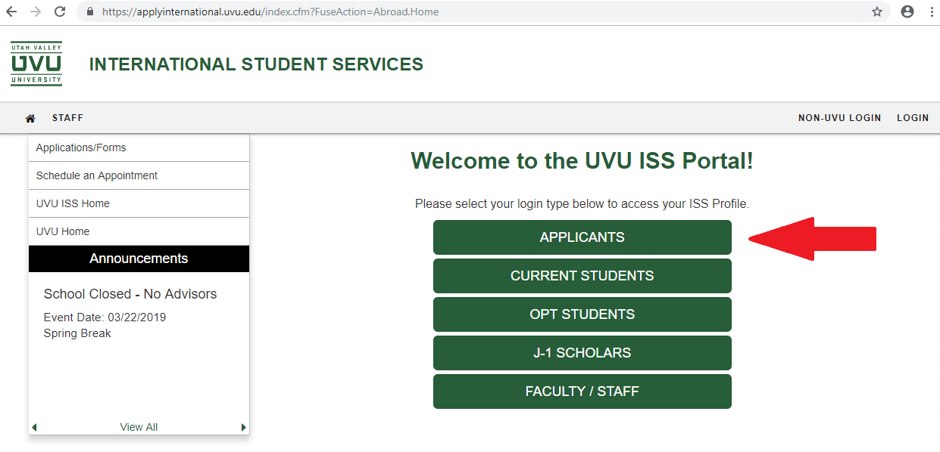
2. Click on the Available Term you wish to attend. Next, click the Create box.
3. On your Application Home Page, you will see several sections that must be completed to apply.
4. This section shows announcements relevant to your UVU application and/or admission process. By clicking View All Announcements, you can see previous announcements.
5. View your required documentation. Once you complete your requirements in this section, click Submit.
Note: The Affidavit of Support form can be viewed by clicking Affidavit of Support.
6. Click Admission Application Fee to submit your payment. Once the application fee has been paid, the box will indicate Completed.
7. Upload your required documentation. To view documents that need to be uploaded, click the dropdown arrow next to the -select document type- box. Click the document you wish to upload from the list. Click the Choose File box to select the document from your computer. Click the Upload box.
Note: Once a document has been uploaded, it can be viewed by clicking on the document.
8. If the document has been read, the box will be marked Completed. If the document has not yet been read, click on International Admission Information.
9. Once the document has been read and signed, the box will be marked Completed. If the document has not yet been read and signed, click Admission Application Statement of Understanding.
10. All listed categories must be marked Completed to apply.
11. This section shows the application start and end dates for the semester you are applying to attend.
Once all of the sections have been completed, click the Submit box.
If you could not resolve your issue using the provided solution, please contact the Service Desk.
© UTAH VALLEY UNIVERSITY / Terms of Use / Privacy Statement / Copyright Complaints / Non-Discrimination
Please note, these errors can depend on your browser setup.
If this problem persists, please contact our support.